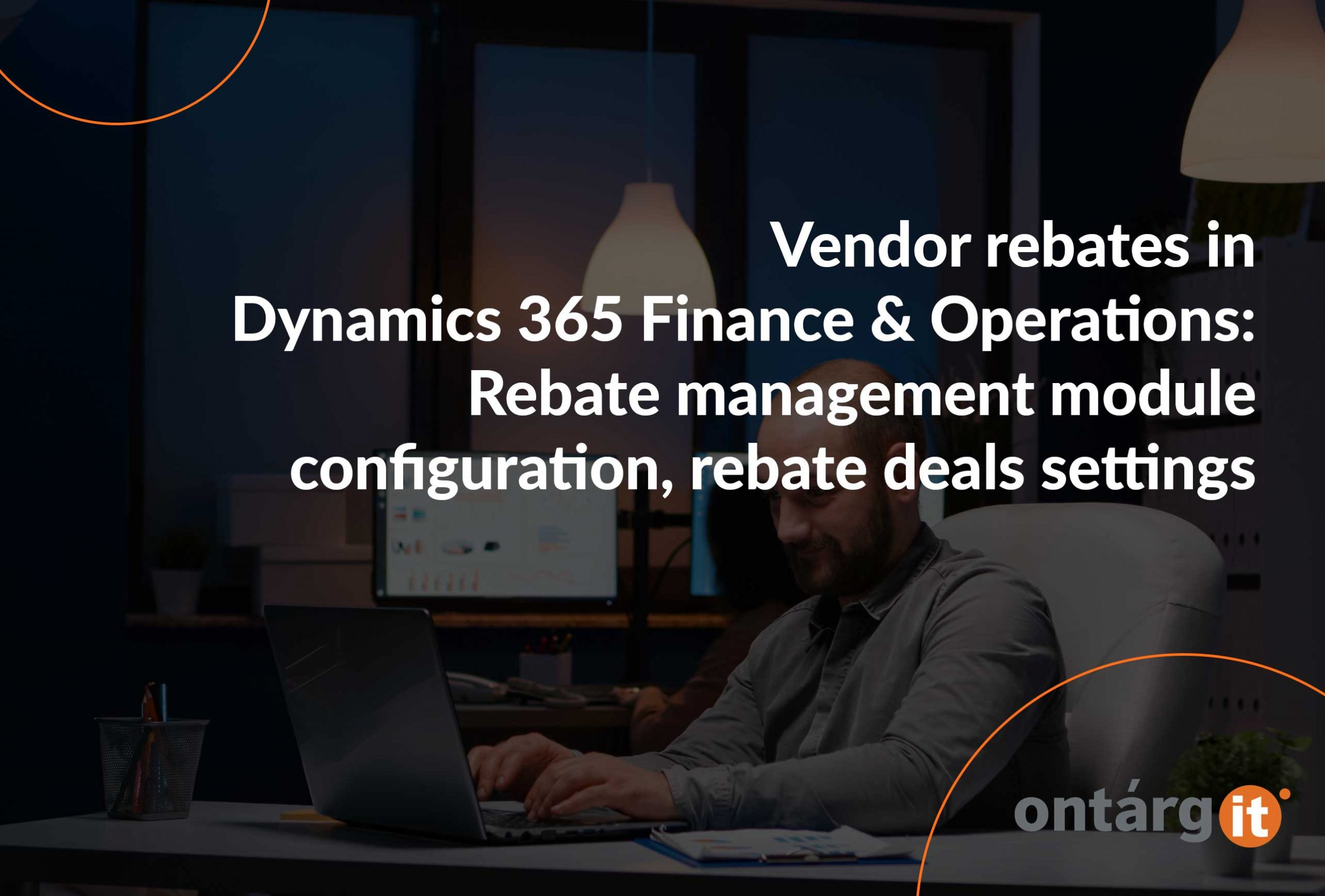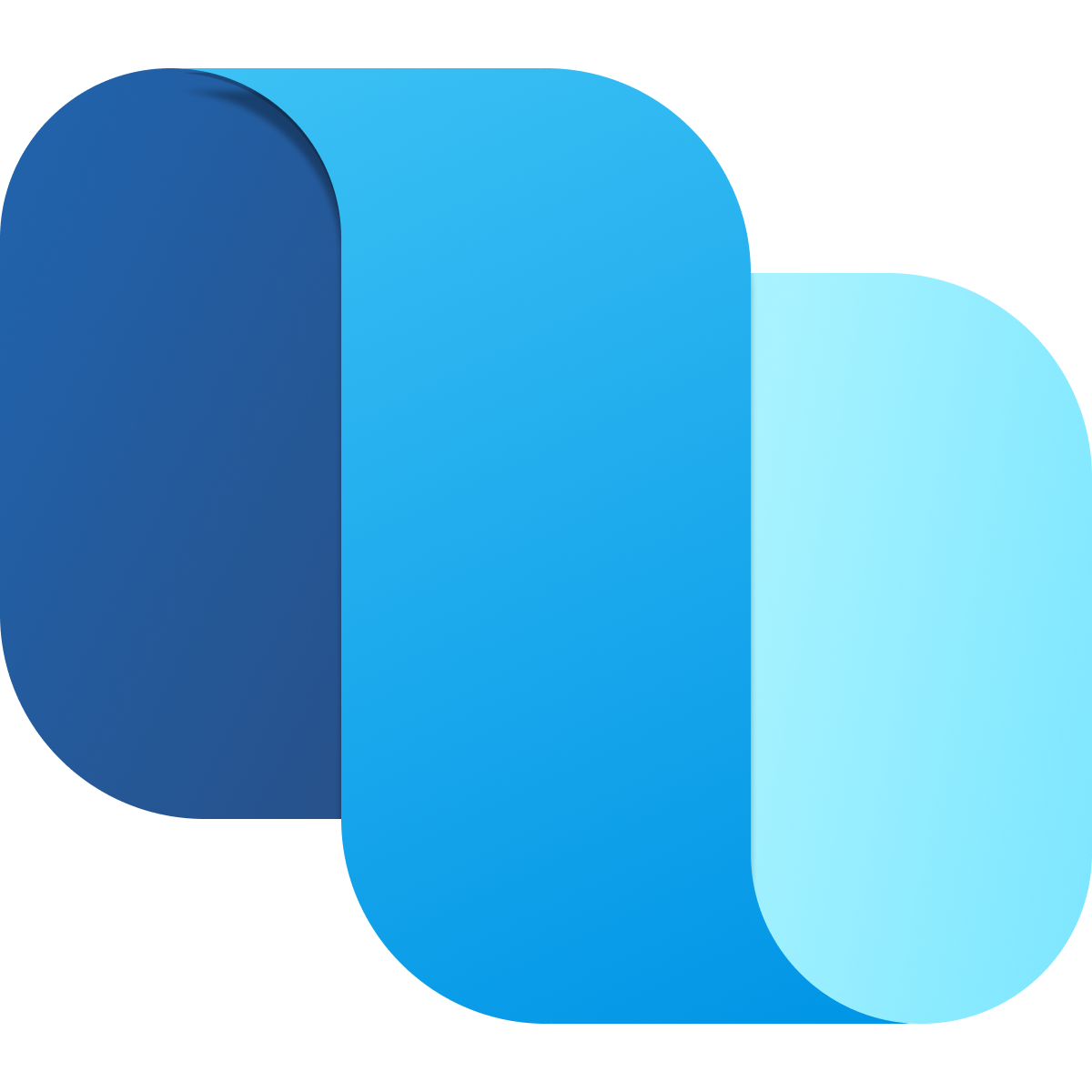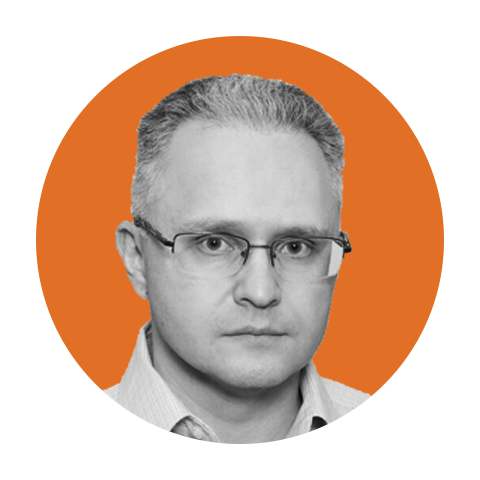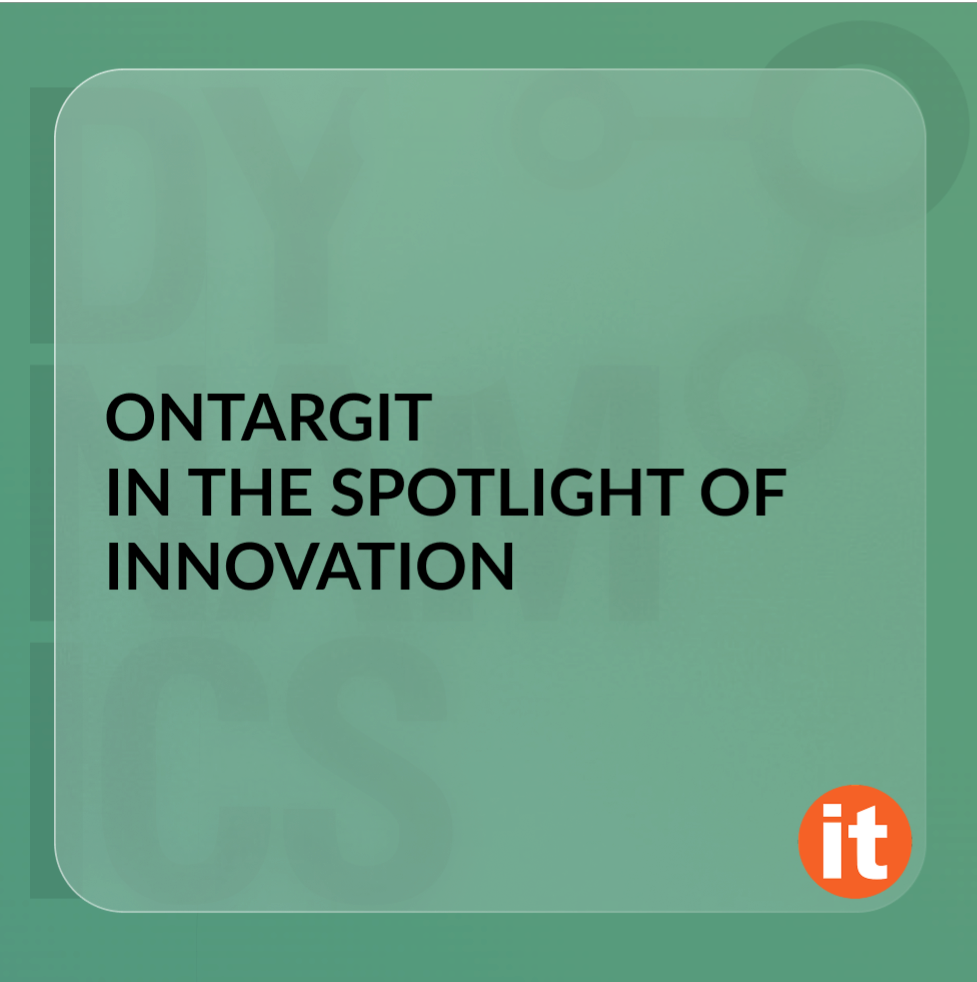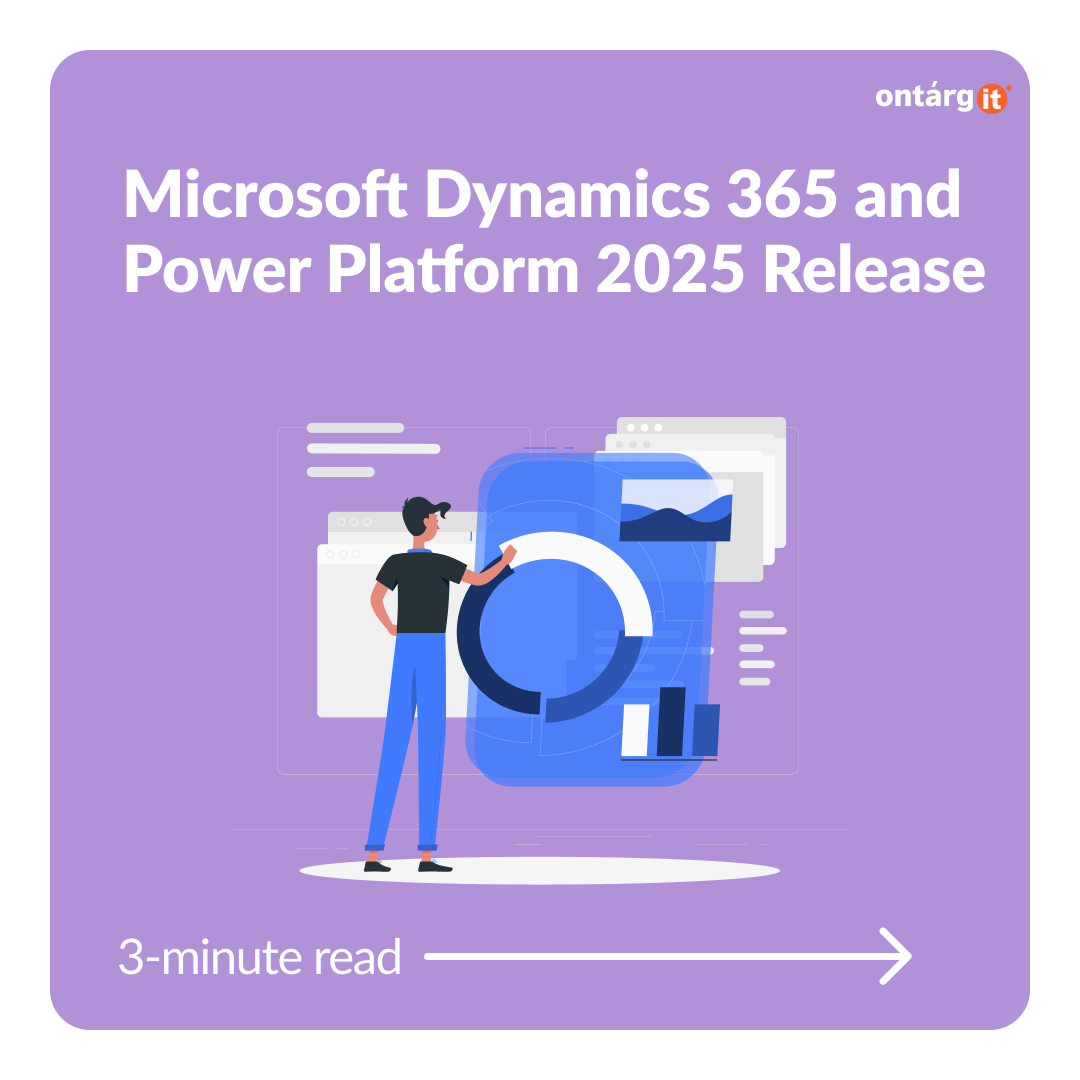In the previous article we have reviewed the features of the Rebate management module in Dynamics 365 Finance and Operations and considered some cases.
Now we can go deeper into the settings and take a closer look at the new features.
Of course, you will want to research the documentation as well, but let us tell you something we are interested in.
Vendor rebates at your fingertips with Microsoft Dynamics 365 Finance and Operations
Rebate management configuration
Turn on the Rebate management module
Some time ago, you might have seen pieces of functionality scattered across the system between the procurement and sales modules. At the same time, some scenarios involving both purchases and sales were not possible without additional modifications. But things have changed since 2021 release wave 1 (product version 10.0.18). The new Rebate management module was introduced. Please use the feature management settings to check the status of the feature and turn it on. In the Feature management workspace, the feature is listed as (surprise!) Rebate management.
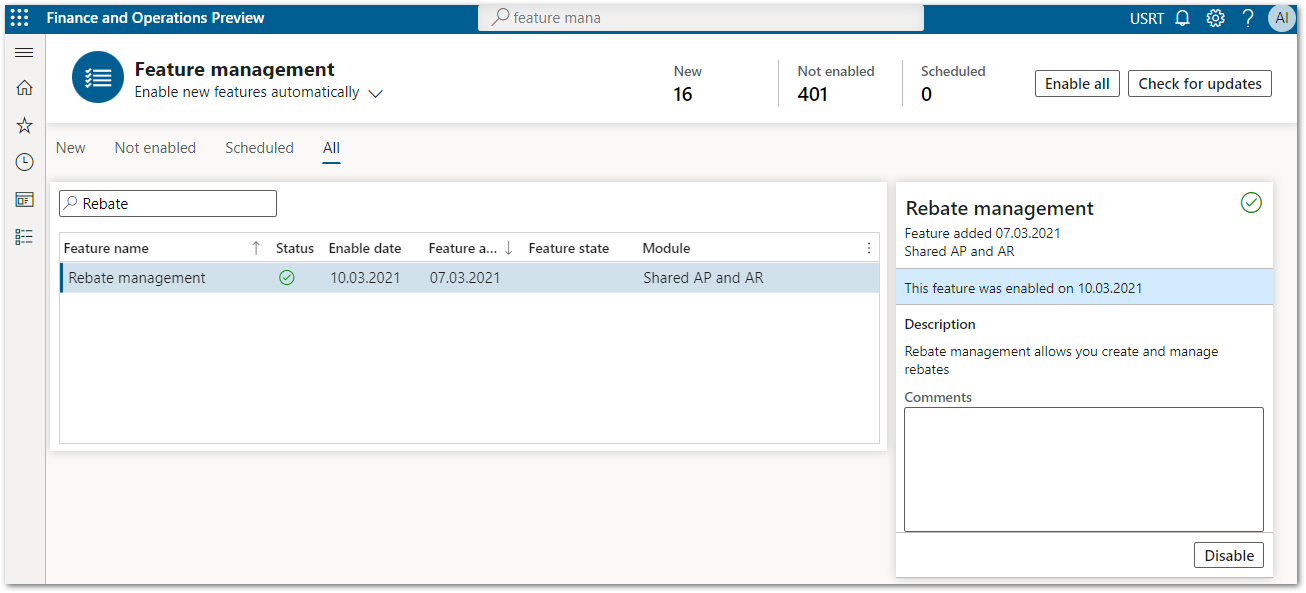
After turning on the feature – voila! – you will see a new module in your navigation pane.
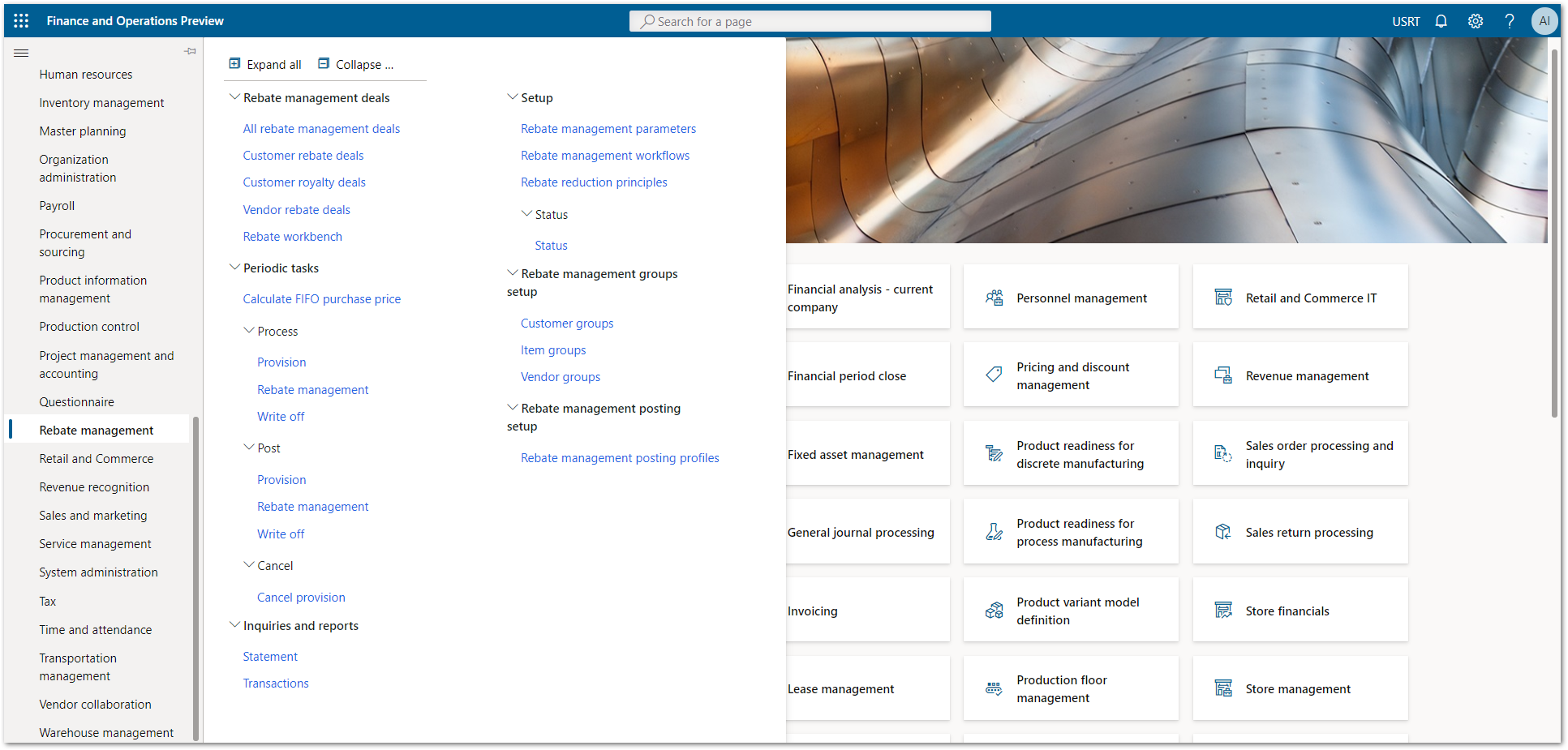
Rebate management parameters
You will probably want to set some parameters that will apply to the Rebate management module. Among them are the following parameters.
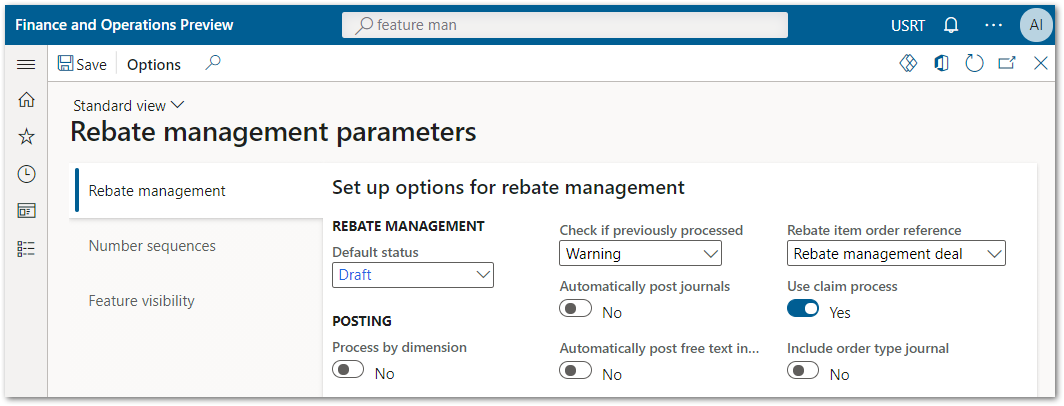
Default status
You probably have your own perspective on rebate deal statuses. Then I have good news for you – you can use as many statuses as you want.
Select the default status for all new deals. Rebate statuses help you to track the status of each Rebate management deal. You can also use them for reporting and inquiry purposes. You can set up and name as many rebates status values as you require to support your business process.
Process by dimension
You have a sophisticated system of financial dimensions. Not a problem!
Select whether provision, rebate, and write-off transactions should be processed by financial dimension from the source transactions.
Rebate item order reference
You’d like to understand “where the shoe pinches”.
Select the rebate reference to use on orders that are generated from the rebate process (could be None, Rebate management deal, Rebate management number, Rebate transaction number, or Document notes).
Use claim process
Prudence is your principle.
Set this option to use a claims process. In this way, you can mark transactions that Rebate management creates as either claimed or unclaimed, and then post only the claimed transactions.
These are a few other parameters that may be useful to you in one way or another: Check if previously posted, Automatically post journals, Automatically post free text invoices, Include order type journal.
Show Module Rebate management features
You’ll probably want to make all the features related to rebates visible in purchase orders before you can use them.
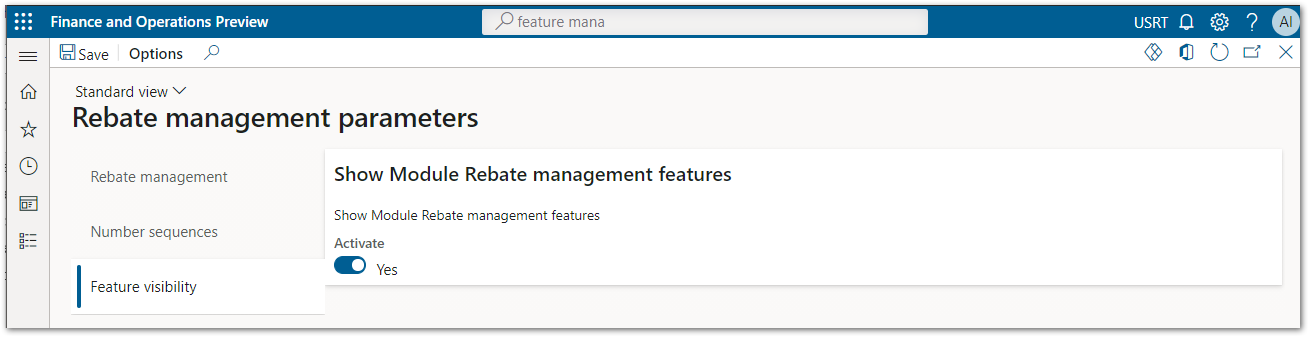
Rebate management deal workflows
It is worth to say that users cannot manually approve deals. The workflow must always be used.
Approving a deal will activate it, after which the deal cannot be changed except for some settings.
If you must change an active deal, first inactivate it, and then create a new deal (you can create it by copying the old deal).
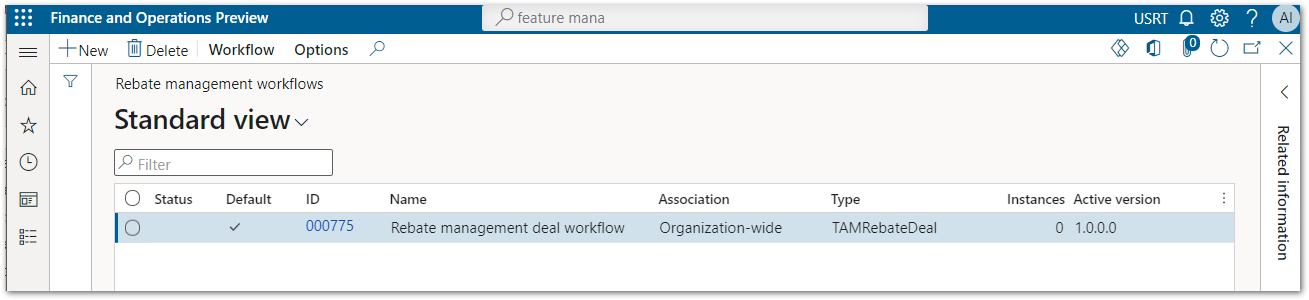
Don’t forget to install the browser extension to run the ClickOnce-styled Workflow Editor application.
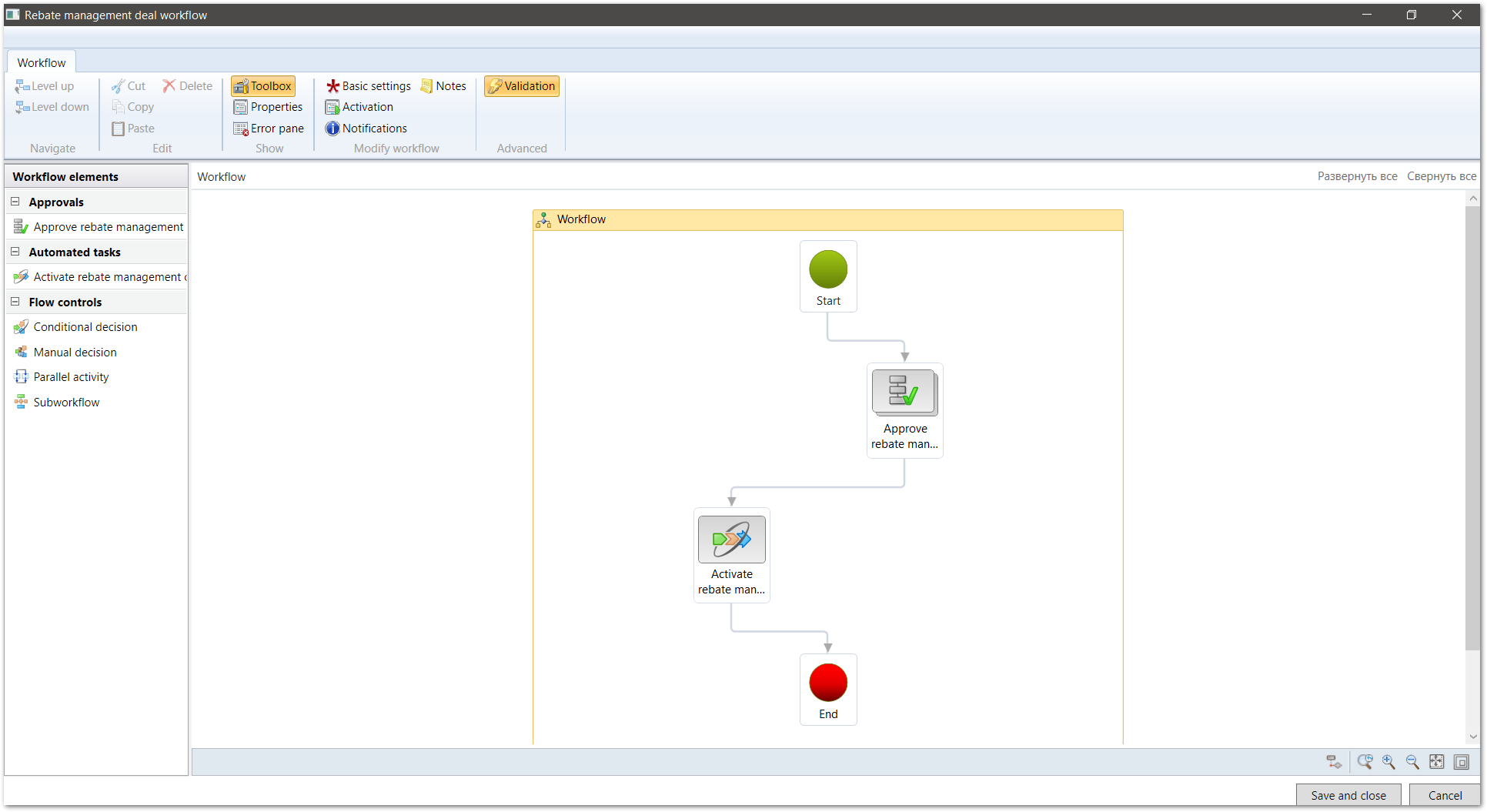
Then you will have all the benefits of workflow available to you “out of the box”.
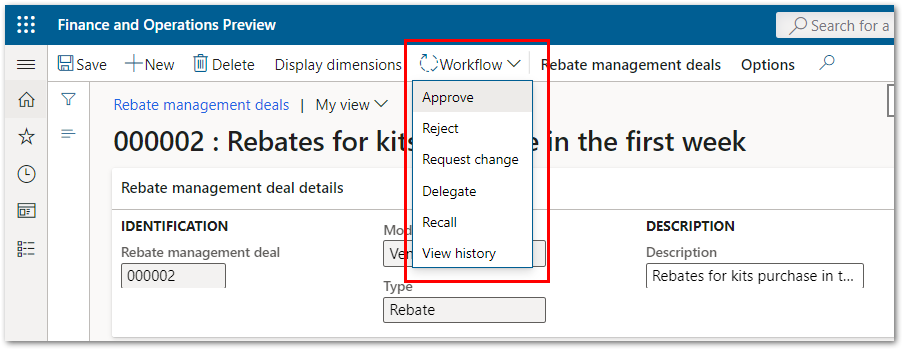
Rebate statuses
As mentioned above, you may want to have your own view on the life cycle of rebate deals. What will help you is the ability to have as many rebate statuses as you want.
For example, you can manage the status of deal to prepare only some of them for approval.
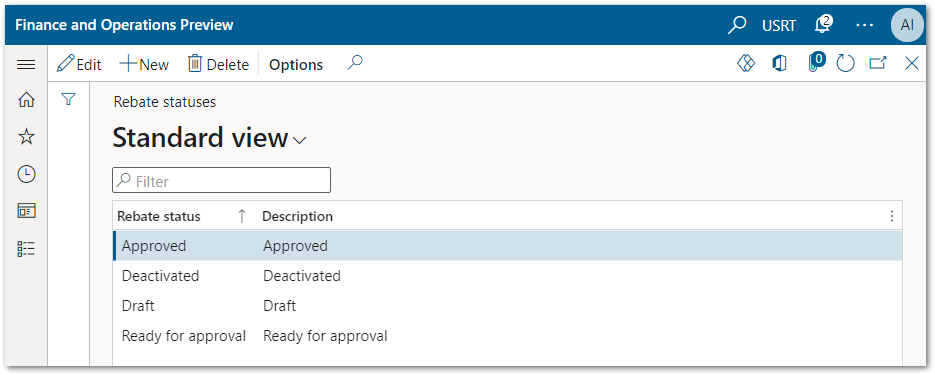
Rebate management groups
Rebate management vendor groups
Perhaps you are dealing with a holding company where many vendors can supply you with goods, but all the rebates you will get from one of them or even from another company.
Then you will be comfortable organizing the vendors into groups.
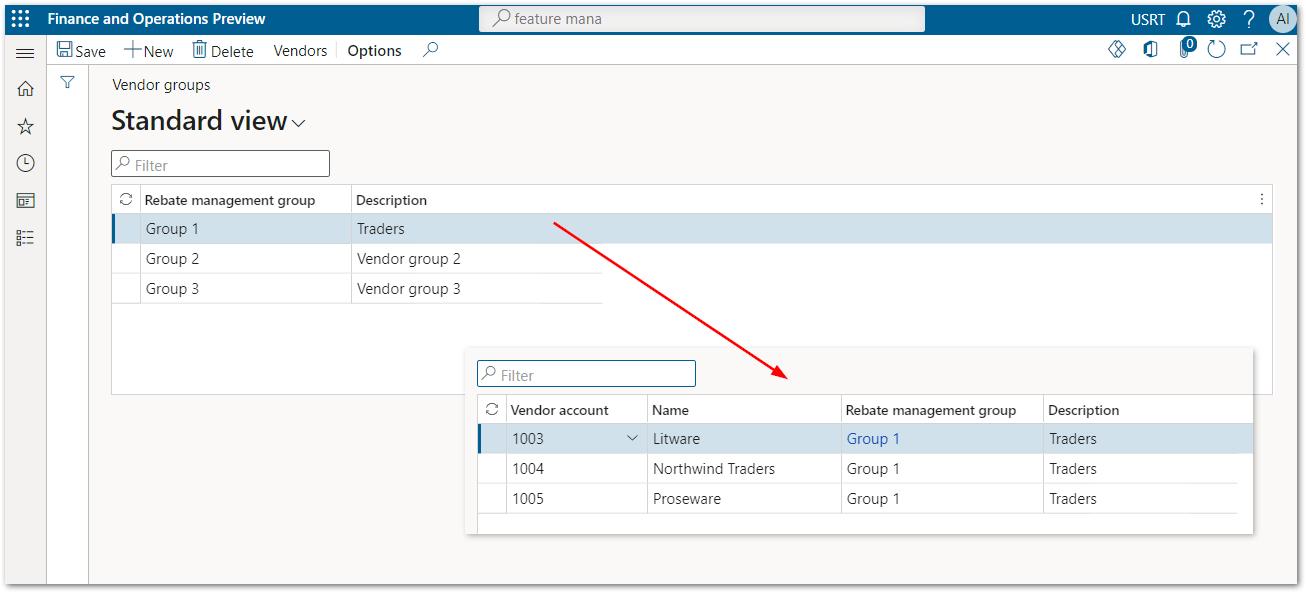
By the way, you could also manage this from the other side by answering the question, which groups does the vendor belong to?
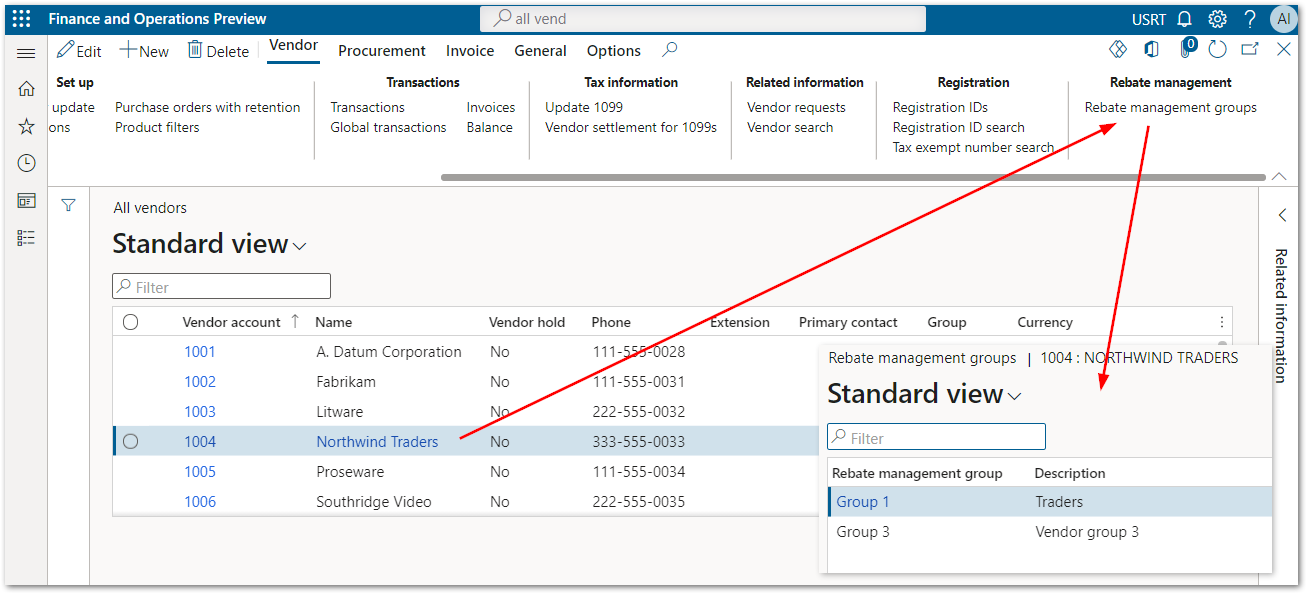
Item rebate groups
As you can guess, we can do the same trick with items by creating the groups of items we need.
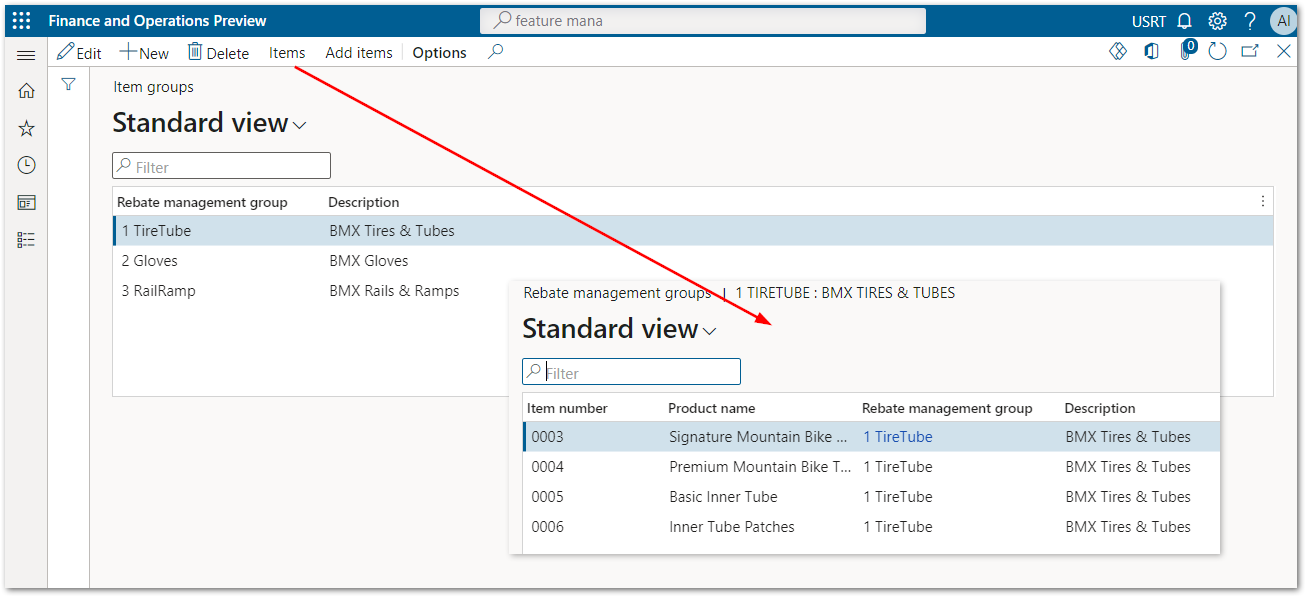
But wait a second, we’ve already organized our items in a hierarchy. It wasn’t a useless job – now we can use it by adding items to groups.
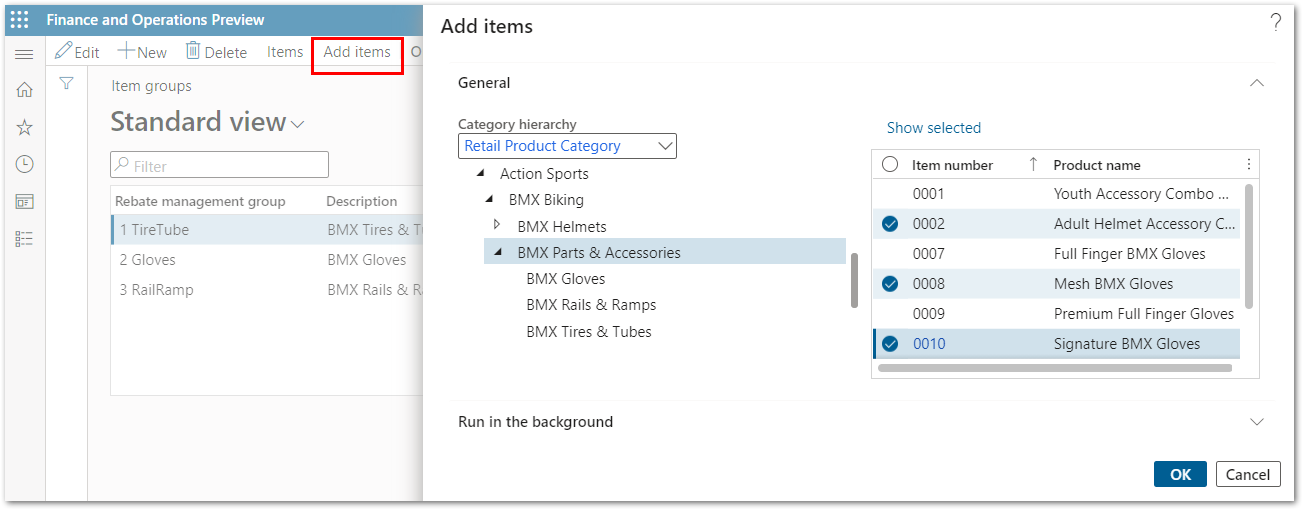
Rebate management posting setup
Rebate management posting profiles are used to determine posting entries for Rebate management calculation lines. When a posting profile is selected on the deal header, it applies to all deal lines.
The variety of posting options for rebates can be set up here.
I would suggest referring to the documentation to find out the details.

Rebate management deals settings
As you can imagine looking at the deal setup form, there are a huge number of options to capture the results of arrangements with the vendor.
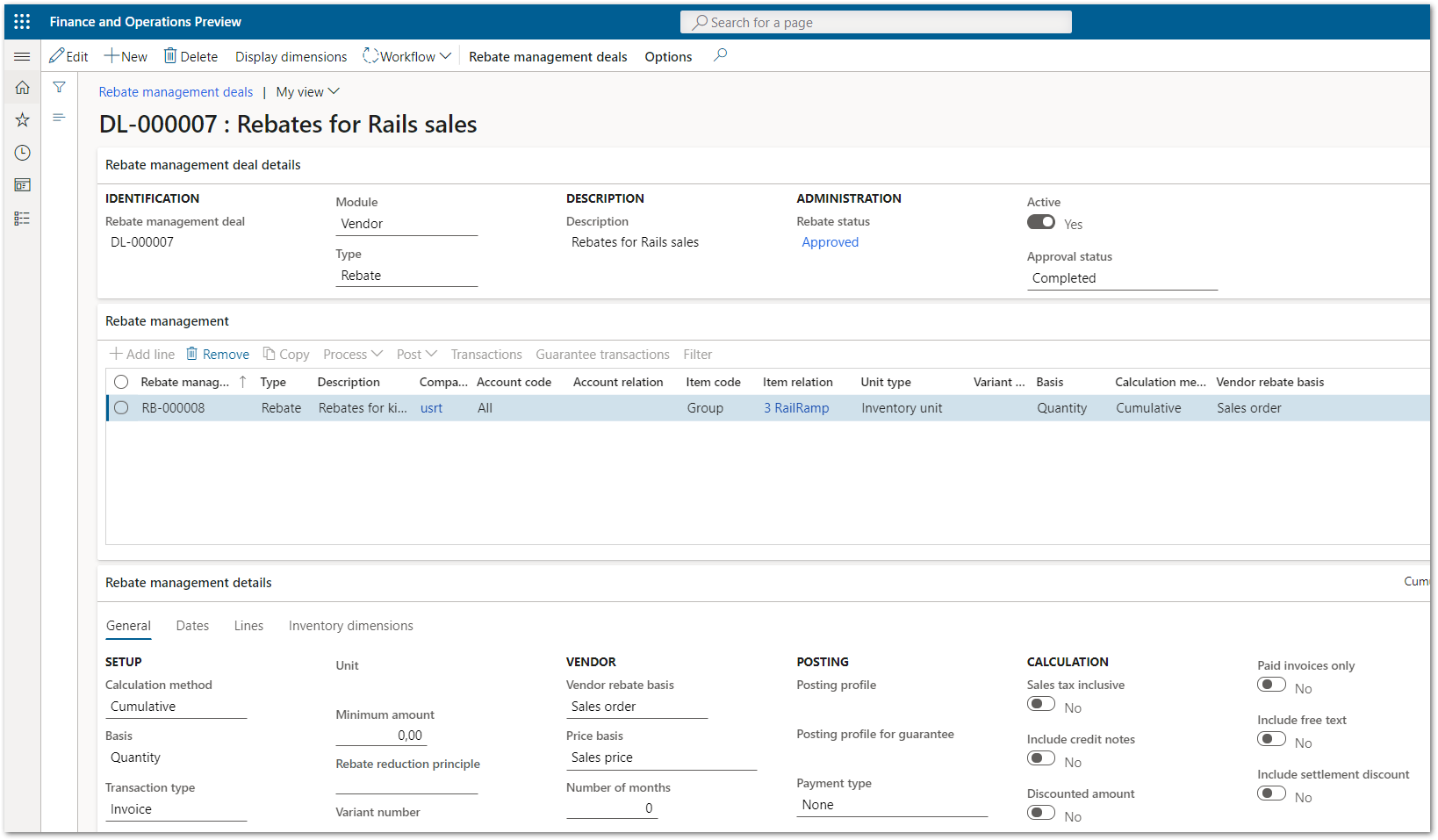
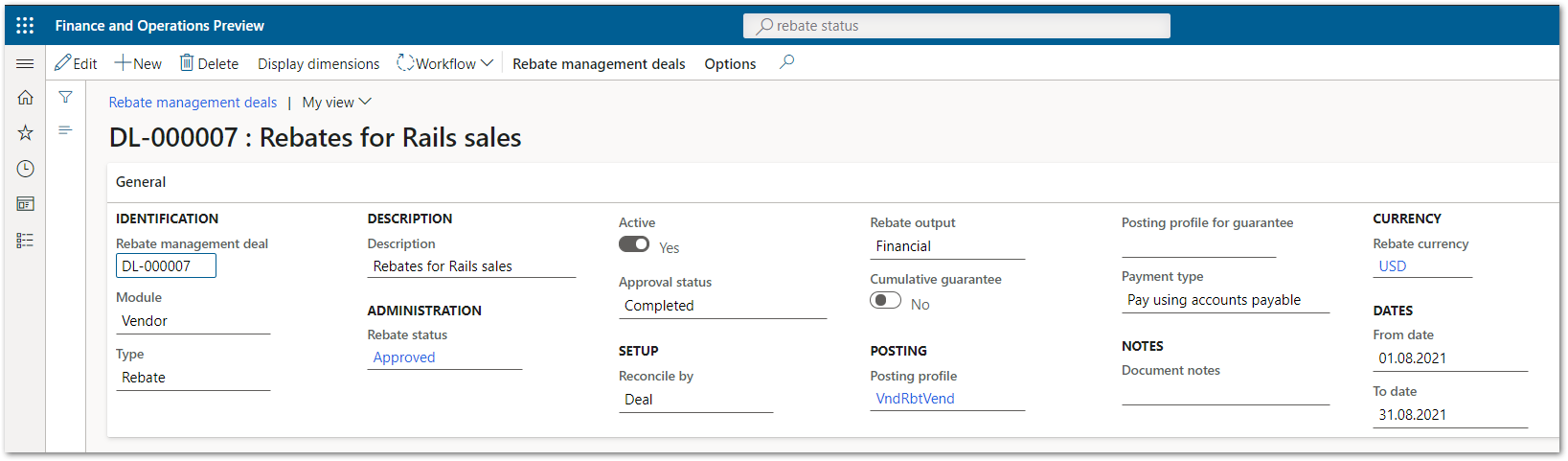

Among other options, I would like to mention an interesting one, which is the ability to setup the calculation method.
Calculation methods for deal lines
If your vendor’s imagination works well, each of the rebate deal can have multiple lines with different conditions regarding the amount or quantity applied to the order.
Assume that the terms of the deal will be set as follows:
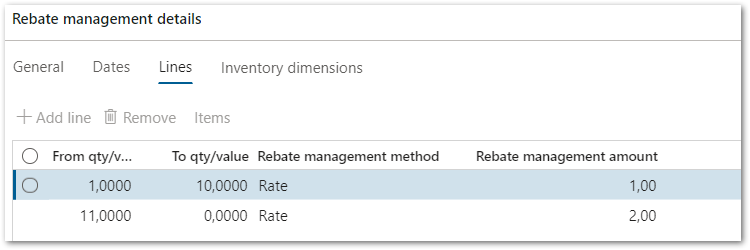
What rebate will be provided if 16 items are purchased?
Thus, we have options based on the calculation method.
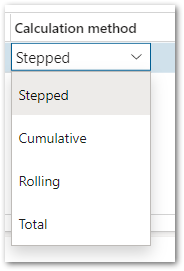
Stepped calculation method
The stepped calculation method calculates on a step-by-step basis, where each deal line incrementally contributes to the rebate until the sales quantity or value is reached.
Cumulative calculation method
The cumulative calculation method uses just one calculation line to calculate the rebate. If multiple calculation lines are available for the deal line, the highest-value or highest-quantity calculation line that is reached is used for the whole quantity or value.
Rolling calculation method
The rolling calculation method calculates all possible calculation lines for the deal. If there are multiple calculation lines, and more than one of them is reached, all the calculation lines that are reached will be used, but upper thresholds apply to each percentage.
Total calculation method
The total calculation method uses all calculation lines to calculate the rebate. It applies the total quantity to calculate the rebate for each calculation line that is reached, and each calculation line applies its percentage to the full amount.
Deactivating deals
By the way, we might need this someday. While we do not have the ability to return an approved deal to its initial state using workflow, we can still deactivate it.
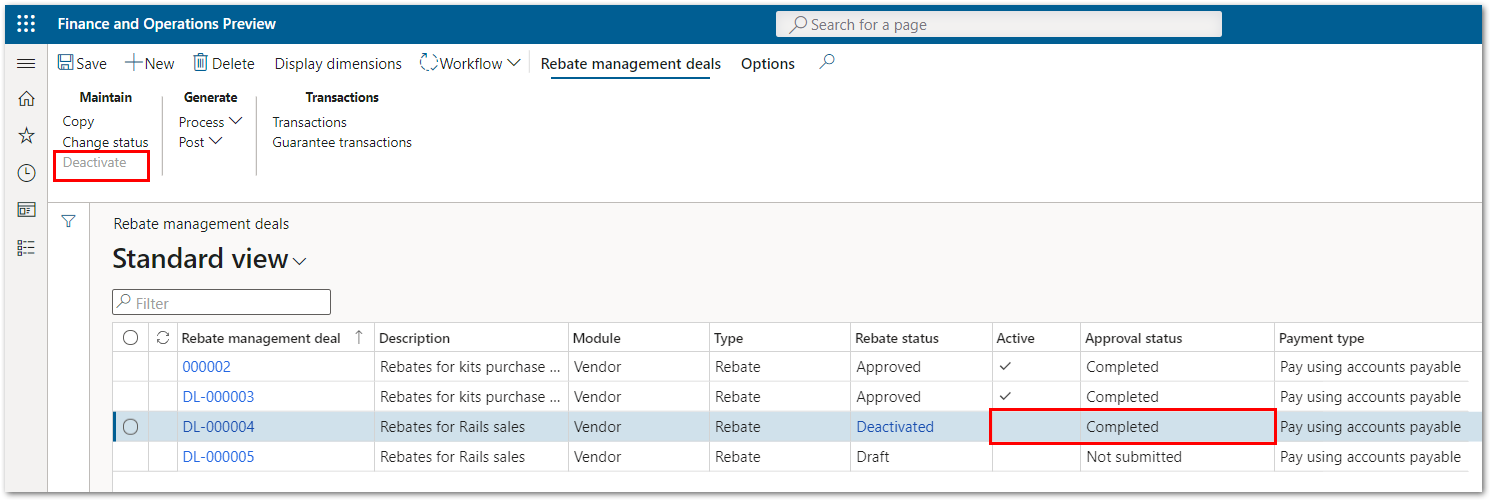
Conclusions
So, as for me, a lot of work is made by the Microsoft. We had the opportunity to face the Vendor Rebates functional earlier, but at that time it required the modifications to use it for the client with benefit.
But now I can say that almost all of our modifications become unnecessary if we use a new Rebate management functionality.
So, we look forward to new projects to use all new Dynamics 365 Rebate Management opportunities!