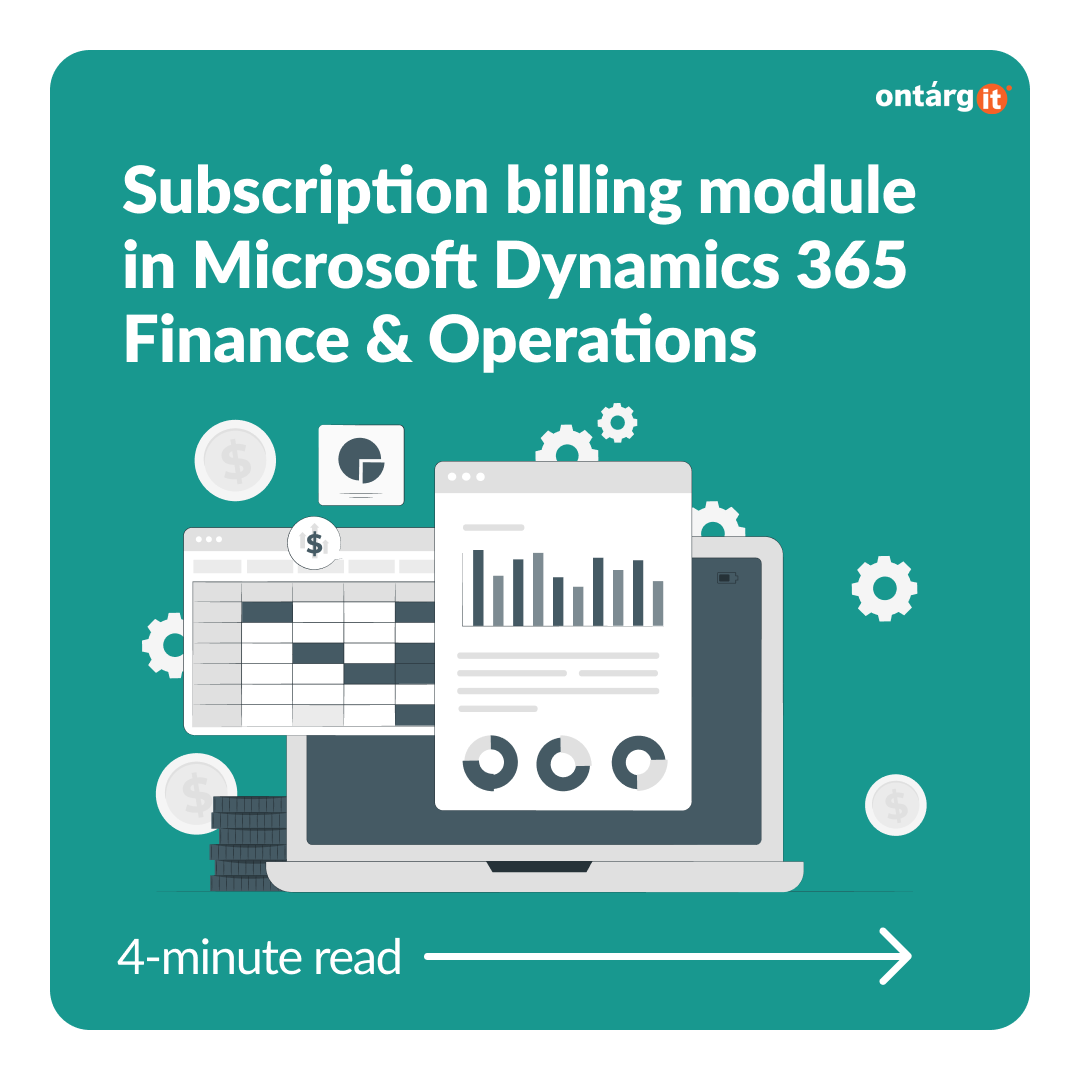Subscription billing enables organizations to manage contract revenue opportunities and recurring billing through billing schedules. Complex pricing and billing models and revenue allocation are easily managed, and are billed and recognized at the product line level. Multi-element revenue allocation enables allocation of revenue to comply with International Accounting Standards and Generally Accepted Accounting Principles standards. The Subscription billing solution consists of 3 independent modules – Recurring contract billing, Revenue and expense deferrals and Multi-element revenue allocation.
Multiple element revenue allocation lets you set up different templates that are used to calculate and allocate revenue across multiple items. This functionality can help you comply with Accounting Standards Codification Topic 606 (ASC 606) and/or International Financial Reporting Standard 15 (IFRS 15).
Multi element revenue allocation eliminates need in separate Revenue management system and allows you to run everything in one system – Dynamics 365 Finance and Operations.
Now lets explore Multi-revenue allocation module using this small example scenario.
Investment Company enters into an agreement with Information Technology Co to license on-premises data analytics software. The contract also includes routine maintenance of the software and training for employees of Investment CO. Additionally, Investment CO engages the same vendor to perform data conversion and configuration services as part of implementing the new software. The total contract price is $1 million.
Information Technology Co offers the software and maintenance services separately for $ 700000 and $ 100000, respectively. Information Technology Co does not offer the training, data conversion, or configuration services separately; however, Investment CO obtained information about pricing from other vendors in the vendor selection process. Investment CO uses this information to estimate standalone prices for the training, data conversion, and configuration of $50000, $200000, and $150000, respectively.
At first we have to set up Standalone prices for our services.
We have to define the origin for our price.
There are next options available:
Amount – using this origin you can manually setup the standalone price
Base sales price – The standalone selling price matches the base sales price of the item.
Percent of item – he standalone selling price is specified as a percentage value and is calculated based on the price of the item. If you select this option, specify the default percentage.
In our example we choose Standalone Selling price origin. For the license and maintenance it is going to be our Base sales price and for other services we are going to use Amount and select prices that we got from other vendors.
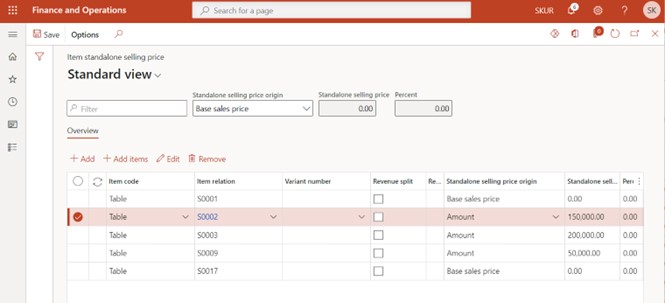
After all the set up is done lets create new billing schedule for our contract. It is also available for you to run the same process from Sales order. We added lines for each service that we sell. Our total contract revenue is 1 million dollars.
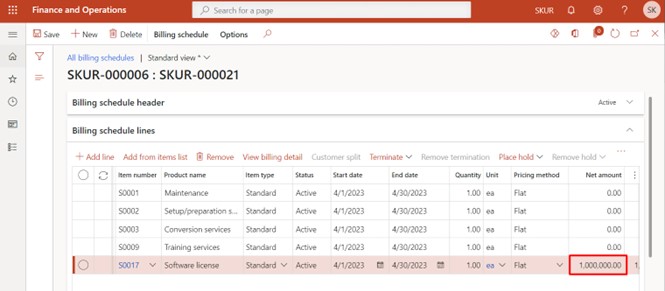
After we created everything that we need we can go to Revenue allocation form that is available right from Billing schedule and apply multielement arrangement for our service lines and as we can see that based on the standalone prices system made revenue allocations. If you need to change something you can also modify allocated amounts.
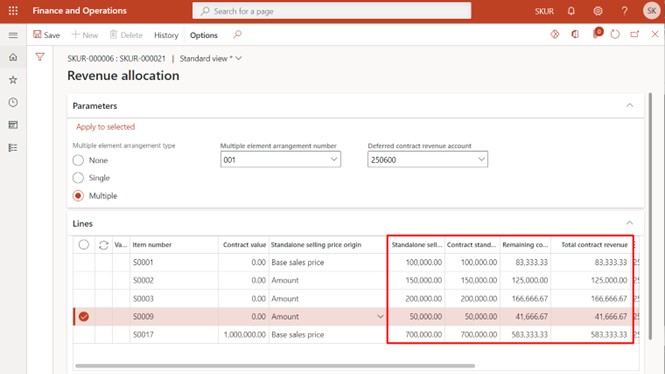
Now we can post invoice.
We covered how to do it previously in the first part of the series. And now lets take a look at posted transactions. I used financial dimension “Product” so you could see everything. System posted allocated revenue according to the numbers we saw previously. Using this and also using tools for posting setup in D365 F&O you can make system post transactions just how you want to use it financial reports and make your business decisions based on the full scope of data.
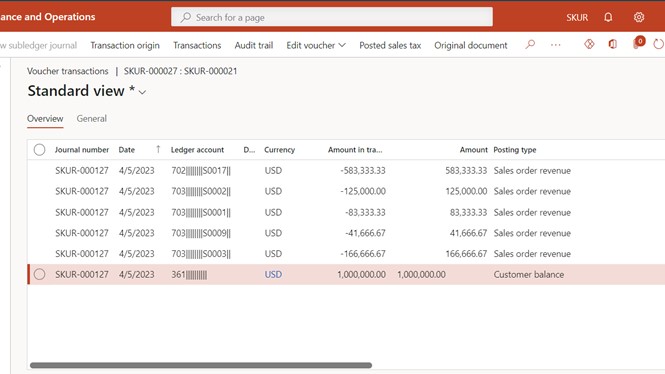
In addition, Multi-element revenue allocation module is integrated with other modules.
To start with you may use Multi-element revenue allocation with deferrals. In the Multi-element arrangement setup you may select default deferred revenue account and system will do the transactions through this specified account.
Moreover, as I showed during demonstrations Multi-revenue allocation functionality is available for recurring billing in Billing schedules and you can also use it in Accounts receivable module when creating your Sales order.